Friday, 20 March 2009
News from StartLogic -- Need Help Managing Your Site Content?
Dear NjiWatson,
It can be overwhelming to keep track of all of the content on your Web site. Have you considered using a content management system (CMS)? This month we explore how a CMS can help keep your site organized. Read on to learn about Joomla!, a popular CMS that is included FREE with your StartLogic plan.
Content Management Systems
Content management systems keep all of the pieces of your site in order … so you don’t have to. A content management system (CMS) can be used for simple or complex sites – even the simplest site can contain a large amount of content, including photos, music, videos, documents, and more; a CMS can help manage all of this content.
CMS applications can be used by more than one content manager (or author), who can create, modify, and remove content from a Web site without HTML knowledge, using templates and wizards.
The possibilities are endless with content management systems; in addition to basic site content, content management systems allow users to add forums, blogs, photo galleries and much more, through the use of extensions, or “add-ons”.
Please note: if you have never used a CMS before, the initial learning curve can be a bit steep. Before getting started, please plan on setting aside a good deal of time to learn how it all works. Once you get it all down, the payoff is easier site management!
Manage Your Site Content with Joomla!
Free with your StartLogic plan.
JoomlaJoomla! is the popular, open source, content management system, included free with your StartLogic plan.
If you haven’t already installed Joomla!, you can do so via InstallCentral; locate the InstallCentral icon in the “Scripting and Add-Ons” section of your control panel. Click on the “CMS” tab in InstallCentral, and select Joomla! from the list of content management systems. Here you’ll be able to review additional information and install the application; click “Begin Installation” and follow the three simple on-screen steps to get started with Joomla!.
Once you have successfully installed Joomla, the application location will be shown on the screen. To access the administration and management areas of Joomla!, return to InstallCentral. You’ll see Joomla! on your My Apps tab, and also listed at the top of the page in the CMS section.
InstallCentral
After locating Joomla! on your application list, you’ll notice three buttons next to the application name and location. The “Upgrade” button will remain inactive until there is a Joomla! upgrade available. The “Login” button will take you directly to the Joomla! administration area, and the “Manage” button allows you to view version, database and location details for the application, as well as provides access to the administration area and the Joomla! Web site.
Please note: Joomla! may seem somewhat intimidating at first. If you have questions or run into any issues, the Joomla! site provides several resources that may be helpful to you. In addition to an extensive amount of documentation, including the "Absolute Beginner's Guide to Joomla!," they also have forums where you can go to ask specific questions.
Joomla
From the administration area, you can manage all of your site content:
- Add articles to your site: Articles are the text portion of your site; similar articles can be grouped together into a “category,” and similar categories are grouped together into a “section.” “Section Manager,” “Category Manager,” and “Article Manager” will allow you to add as many sections, categories and articles as you’d like. Learn more about articles, categories and sections »
- Allow additional users to manage site content: The “User Manager” allows you to grant Administrator-level or Manager-level permission to additional users; this will permit others to add and edit content on your site. Learn more about adding users »
- Manage your site navigation menu: A menu will help visitors easily navigate your site … and Joomla! helps simplify navigation management for you. Select “Main Menu” from the “Menus” list to get started with a navigation menu. Learn more about menus »
Joomla- Add modules to your site: Modules are separate boxes, or sections, which can be located along the left, right or bottom of a Web page. Use the “Module Manager”, located on the “Extensions” menu, to create modules on your pages. Learn more about modules »
- Apply a template to your site: Templates allow you to create a unique look for you site. Use the “Template Manager,” located on the “Extensions” menu, to change the look of your page. Learn more about templates »
- Incorporate links and news feeds on your site: Keep your site visitors informed; links allow you to direct visitors to other sites for more information, and news feeds allow you to provide up-to-date news on your site. Select “Web Links” or “News Feeds” on the “Components” menu to incorporate links or news feeds on your Web site. Learn more about Web links and news feeds.
Keep in mind that while we put together this information for you as a resource, StartLogic does not provide Joomla! support after installation. If you’d like additional information on the application, visit the Joomla! site. For help with Joomla!, search the extensive Joomla! Documentation page or visit the glossary for helpful explanations of popular Joomla! terms.
See what Joomla! can do for your site; get started today.
We hope you’ve found this information to be helpful in getting you started with a content management system for your site.
Best Wishes,
The StartLogic Team
It can be overwhelming to keep track of all of the content on your Web site. Have you considered using a content management system (CMS)? This month we explore how a CMS can help keep your site organized. Read on to learn about Joomla!, a popular CMS that is included FREE with your StartLogic plan.
Content Management Systems
Content management systems keep all of the pieces of your site in order … so you don’t have to. A content management system (CMS) can be used for simple or complex sites – even the simplest site can contain a large amount of content, including photos, music, videos, documents, and more; a CMS can help manage all of this content.
CMS applications can be used by more than one content manager (or author), who can create, modify, and remove content from a Web site without HTML knowledge, using templates and wizards.
The possibilities are endless with content management systems; in addition to basic site content, content management systems allow users to add forums, blogs, photo galleries and much more, through the use of extensions, or “add-ons”.
Please note: if you have never used a CMS before, the initial learning curve can be a bit steep. Before getting started, please plan on setting aside a good deal of time to learn how it all works. Once you get it all down, the payoff is easier site management!
Manage Your Site Content with Joomla!
Free with your StartLogic plan.
JoomlaJoomla! is the popular, open source, content management system, included free with your StartLogic plan.
If you haven’t already installed Joomla!, you can do so via InstallCentral; locate the InstallCentral icon in the “Scripting and Add-Ons” section of your control panel. Click on the “CMS” tab in InstallCentral, and select Joomla! from the list of content management systems. Here you’ll be able to review additional information and install the application; click “Begin Installation” and follow the three simple on-screen steps to get started with Joomla!.
Once you have successfully installed Joomla, the application location will be shown on the screen. To access the administration and management areas of Joomla!, return to InstallCentral. You’ll see Joomla! on your My Apps tab, and also listed at the top of the page in the CMS section.
InstallCentral
After locating Joomla! on your application list, you’ll notice three buttons next to the application name and location. The “Upgrade” button will remain inactive until there is a Joomla! upgrade available. The “Login” button will take you directly to the Joomla! administration area, and the “Manage” button allows you to view version, database and location details for the application, as well as provides access to the administration area and the Joomla! Web site.
Please note: Joomla! may seem somewhat intimidating at first. If you have questions or run into any issues, the Joomla! site provides several resources that may be helpful to you. In addition to an extensive amount of documentation, including the "Absolute Beginner's Guide to Joomla!," they also have forums where you can go to ask specific questions.
Joomla
From the administration area, you can manage all of your site content:
- Add articles to your site: Articles are the text portion of your site; similar articles can be grouped together into a “category,” and similar categories are grouped together into a “section.” “Section Manager,” “Category Manager,” and “Article Manager” will allow you to add as many sections, categories and articles as you’d like. Learn more about articles, categories and sections »
- Allow additional users to manage site content: The “User Manager” allows you to grant Administrator-level or Manager-level permission to additional users; this will permit others to add and edit content on your site. Learn more about adding users »
- Manage your site navigation menu: A menu will help visitors easily navigate your site … and Joomla! helps simplify navigation management for you. Select “Main Menu” from the “Menus” list to get started with a navigation menu. Learn more about menus »
Joomla- Add modules to your site: Modules are separate boxes, or sections, which can be located along the left, right or bottom of a Web page. Use the “Module Manager”, located on the “Extensions” menu, to create modules on your pages. Learn more about modules »
- Apply a template to your site: Templates allow you to create a unique look for you site. Use the “Template Manager,” located on the “Extensions” menu, to change the look of your page. Learn more about templates »
- Incorporate links and news feeds on your site: Keep your site visitors informed; links allow you to direct visitors to other sites for more information, and news feeds allow you to provide up-to-date news on your site. Select “Web Links” or “News Feeds” on the “Components” menu to incorporate links or news feeds on your Web site. Learn more about Web links and news feeds.
Keep in mind that while we put together this information for you as a resource, StartLogic does not provide Joomla! support after installation. If you’d like additional information on the application, visit the Joomla! site. For help with Joomla!, search the extensive Joomla! Documentation page or visit the glossary for helpful explanations of popular Joomla! terms.
See what Joomla! can do for your site; get started today.
We hope you’ve found this information to be helpful in getting you started with a content management system for your site.
Best Wishes,
The StartLogic Team
Subscribe to:
Post Comments (Atom)
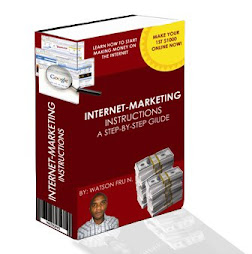

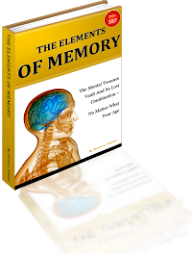
No comments:
Post a Comment