Friday, 20 March 2009
Adlandpro Community Lesson 3 for Nji Watson!
3/20/2009
Day 3 of your 6 part tutorial for the community Nji.
Hey Hey Hey! I hope I have your attention because this topic's a biggie. The
Main part of Adlandpro Community is the discussion forums.
Nji, think of it this way, if the Adlandpro Community was a Party, the
Forums would be the dance floor. This is where all the action is so you want to
make sure you're skills are up to par. Let's take a good look at forums.
Creating and Maintaining a Forum
Here is a link to your Forums Menu:
http://community.adlandpro.com/forumsMenu.aspx
Your forums menu gives you different views of the different types of forums.
Forums you are a member of are in the tab marked "My Forums".
Clicking the "My Forums" tab will give you options to view forums you were
invited to, active forums, inactive forums, and forums you've been banned from.
http://community.adlandpro.com/myForumsMenu.aspx
------
The "Admin" tab gives you a listing of your own forums which you created. Here
you have the option to edit and delete and moderate existing forums that you
have.
http://community.adlandpro.com/forumsMenu.aspx
------
What? You don't have any forums yet? Well, let's fix that! Click the "Create
New Forum" Button and let's get started shall we?
Anytime you opt to create a new forum, you will be presented with the Forum
Wizard. This simple wizard will walk you through all the steps required in
order to create a forum of your own. Below is a walkthrough that goes through
each screen step by step for you.
The first screen introduces the wizard and prompts you to click the "Next"
button. Get familiar with this button because you will be using it often.
The next screen will ask you to provide a Name (such as Nji's Discussion
Forum) and a short Description of the forum. It will also ask if you want the
forum to be moderated or not as well as selecting the access level of the forum
(All, Moderated, Private(Adlander Only)). Click the "Next" button to continue
The following page will prompt you to select the friends you wish to invite to
participate in this discussion. A list of your current friends will be
displayed here for you to choose from. Alternatively, you can choose "All
Friends" which will automatically invite all the friends you have on your list
to the forum. Click "Next" once more.
You are now presented with a page to invite people to this forum who are not
members of the community by entering their email addresses and composing a
custom invite. ***Tip*** Separate the emails by using a semicolon (;) character.
Once you're done here, click "Next" or skip this by clicking, oddly enough,
"Skip".
This final screen gives you an opportunity to create the first discussion within
your forum as well as an opportunity to notify all your friends about it. Click
"Next" when you're done.
That's it! You're done! So where do you go now? Simple. Click the Forums
link on the left side of the page to go to your "Admin" panel. You will see
your newly created forum on the list in the center of the page and some options
for display as well as maintaining or deleting the forum. For example, you can
click the "Edit" button to change forum stats as well as delete the forum
entirely if you wish.
Now that you're a Pro, go have some fun on the message boards!
Tomorrow we'll be diving into the "Block", "Statistics", and "Make Money" areas
of Adlandpro. Cha-CHING!
Till then, get some rest and I'll see YOU tomorrow!
Regards,
Barry Scott - Adlandpro Customer Support
We Respect Your Privacy,
To Unsubscribe And Stop Future Mailings, Click The Link Below:
http://adlandpro.com/followup/d/?c=d&a=comtut&m=waxmen1000@yahoo.com
Day 3 of your 6 part tutorial for the community Nji.
Hey Hey Hey! I hope I have your attention because this topic's a biggie. The
Main part of Adlandpro Community is the discussion forums.
Nji, think of it this way, if the Adlandpro Community was a Party, the
Forums would be the dance floor. This is where all the action is so you want to
make sure you're skills are up to par. Let's take a good look at forums.
Creating and Maintaining a Forum
Here is a link to your Forums Menu:
http://community.adlandpro.com/forumsMenu.aspx
Your forums menu gives you different views of the different types of forums.
Forums you are a member of are in the tab marked "My Forums".
Clicking the "My Forums" tab will give you options to view forums you were
invited to, active forums, inactive forums, and forums you've been banned from.
http://community.adlandpro.com/myForumsMenu.aspx
------
The "Admin" tab gives you a listing of your own forums which you created. Here
you have the option to edit and delete and moderate existing forums that you
have.
http://community.adlandpro.com/forumsMenu.aspx
------
What? You don't have any forums yet? Well, let's fix that! Click the "Create
New Forum" Button and let's get started shall we?
Anytime you opt to create a new forum, you will be presented with the Forum
Wizard. This simple wizard will walk you through all the steps required in
order to create a forum of your own. Below is a walkthrough that goes through
each screen step by step for you.
The first screen introduces the wizard and prompts you to click the "Next"
button. Get familiar with this button because you will be using it often.
The next screen will ask you to provide a Name (such as Nji's Discussion
Forum) and a short Description of the forum. It will also ask if you want the
forum to be moderated or not as well as selecting the access level of the forum
(All, Moderated, Private(Adlander Only)). Click the "Next" button to continue
The following page will prompt you to select the friends you wish to invite to
participate in this discussion. A list of your current friends will be
displayed here for you to choose from. Alternatively, you can choose "All
Friends" which will automatically invite all the friends you have on your list
to the forum. Click "Next" once more.
You are now presented with a page to invite people to this forum who are not
members of the community by entering their email addresses and composing a
custom invite. ***Tip*** Separate the emails by using a semicolon (;) character.
Once you're done here, click "Next" or skip this by clicking, oddly enough,
"Skip".
This final screen gives you an opportunity to create the first discussion within
your forum as well as an opportunity to notify all your friends about it. Click
"Next" when you're done.
That's it! You're done! So where do you go now? Simple. Click the Forums
link on the left side of the page to go to your "Admin" panel. You will see
your newly created forum on the list in the center of the page and some options
for display as well as maintaining or deleting the forum. For example, you can
click the "Edit" button to change forum stats as well as delete the forum
entirely if you wish.
Now that you're a Pro, go have some fun on the message boards!
Tomorrow we'll be diving into the "Block", "Statistics", and "Make Money" areas
of Adlandpro. Cha-CHING!
Till then, get some rest and I'll see YOU tomorrow!
Regards,
Barry Scott - Adlandpro Customer Support
We Respect Your Privacy,
To Unsubscribe And Stop Future Mailings, Click The Link Below:
http://adlandpro.com/followup/d/?c=d&a=comtut&m=waxmen1000@yahoo.com
Subscribe to:
Post Comments (Atom)
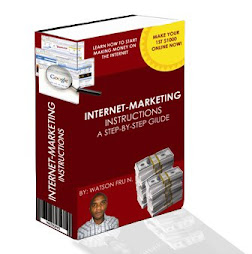

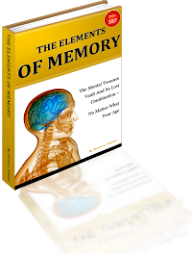
No comments:
Post a Comment